| |
Eudora Light E-Mail Setup Instructions
Step 1. Open Eudora Light.
Step 2. From the Tools menu, select Options.
Step 3. Under Category click on Getting Started.
Step 4. Click on the Properties button.
Step 5. In the POP Account text box, type your e-mail address.
Step 6. In the Real name text box, type your name.
Step 7. In the Return Address text box, type your e-mail address.
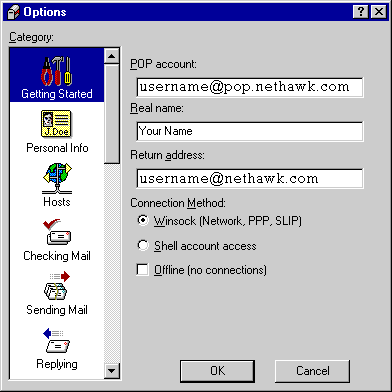
Step 8. Under Category, select Hosts.
Step 9. In the SMTP text box, type mail.nethawk.com
Step 10. Click OK to exit.
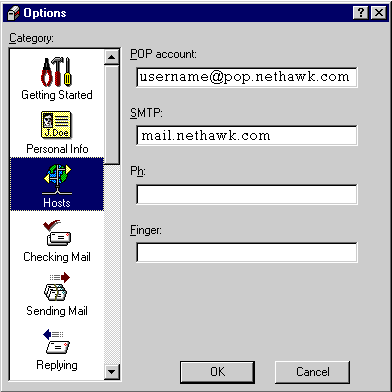
Step 14. Next to Server Configuration, check the circle next to POP.
Step 15. Under Authentication Style, check the circle next to Passwords.
Step 16. Under Category, click on Sending Mail.
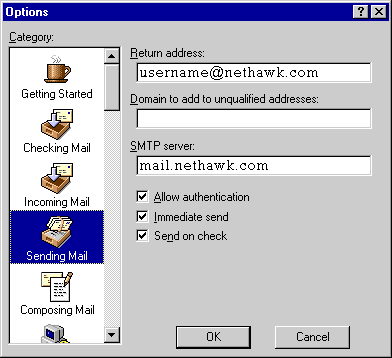
Step 17. In the Return Address text box, type your full e-mail address.
Step 18. Leave the Domain to add to unqualified addresses blank.
Step 19. In the SMTP Server text box, type mail.nethawk.com
Step 20. Check the box next to Allow authentication.
Step 21. Click OK.
|
|
| Don't Qualify? |
| |
If you do not qualify for ISP Wireless at this time, you may qualify for DSL.
DSL is our other broadband service.
To see if you qualify for DSL, click here.... |
|
| No Hidden Fees |
| |
Cable companies charge extra for setup and modem rentals.
ISP Wireless does not charge extra for anything! We have no hidden fees whatsoever! |
|
|